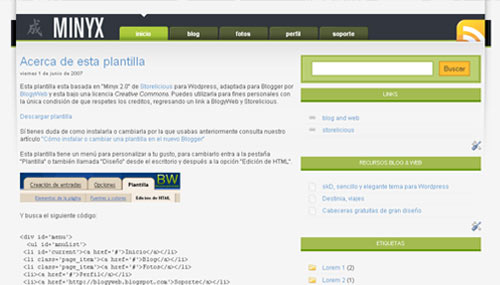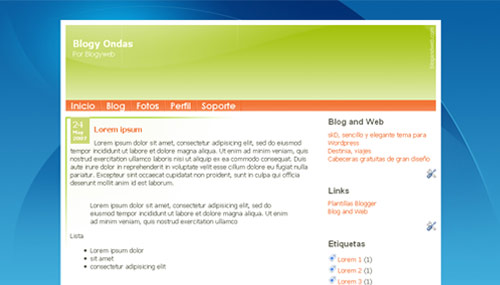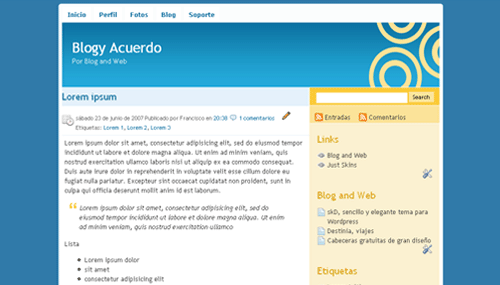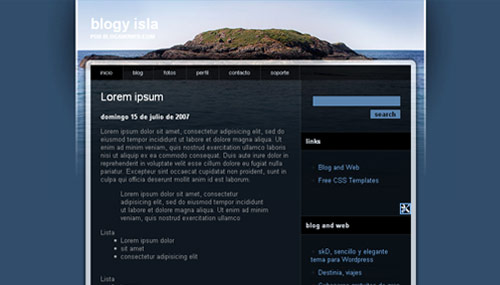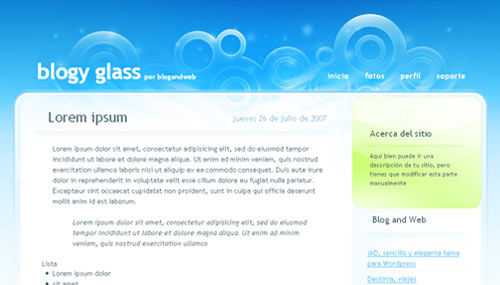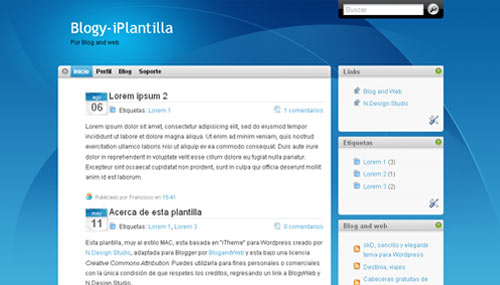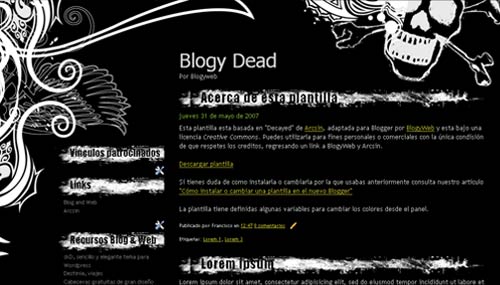
How to install this template into your HTML
1. Login to your Blogger account of course.
2. Go to your HTML Editor on your blogger dashboard.(HTML Editor)
3. Tick the Expand Widget Template
4.click Browe and find where is the file downloaded location.
5.Upload file
Download here